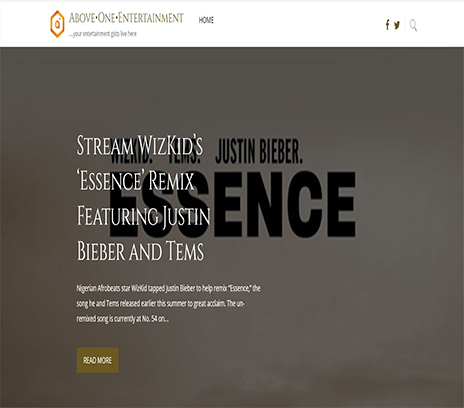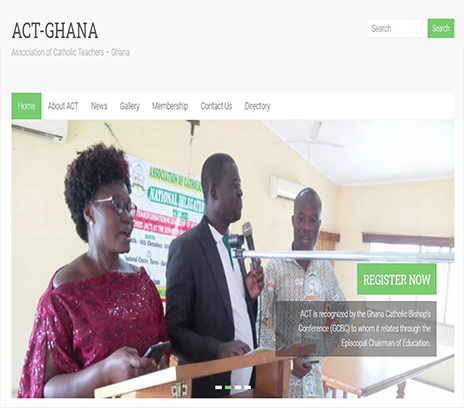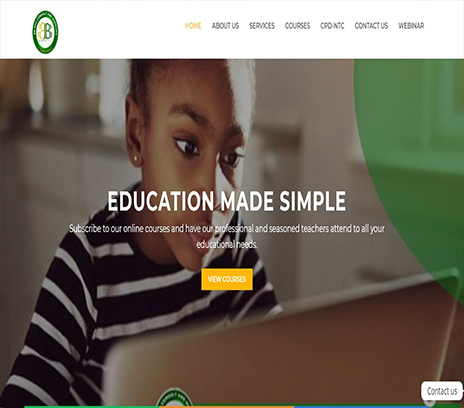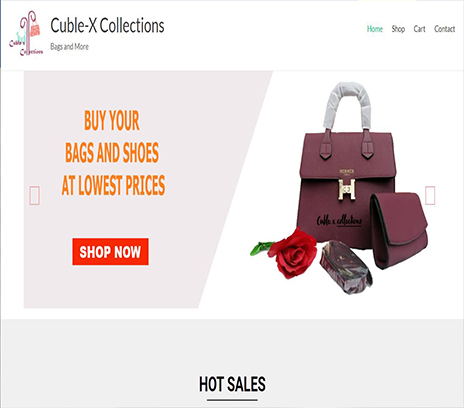Using Twitter Analytics to Measure Your Social Campaigns
If your brand or business is using Twitter as part of your Social Media campaigns, how do you currently track or monitor engagement and results? Perhaps you use an existing tool, or maybe you post on Twitter, but fail to keep an eye on the engagement you actually gain. In either case, Twitter’s free built-in analytics tool is a great way to measure and boost your impact on this Social Media platform.
If you’ve never used Twitter Analytics before, take a look at which data you can view to measure engagement and make your social campaigns even more targeted and successful.
Accessing Twitter Analytics
Accessing Twitter Analytics is easy. All you need to do is visit their site and click on the sign-in button before entering your normal Twitter details (email/username and password) to access your account.
N.B. Data will only start to capture once you have signed-up; you won’t see data straight away, so it’s important to get signed-up as soon as you can.
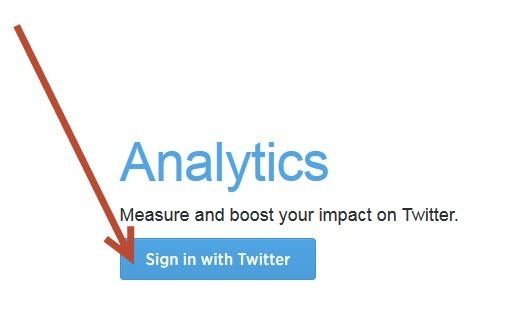
Once you have data, you can explore a range of features and metrics, including:
- Tweet activity
- Engagement levels
- Follower stats
- Demographics of your audience
- Interests and location of your followers
Navigating The Main Dashboard
When you first log-in you’ll be presented with the main/home dashboard, which will provide a 28 day summary about your Twitter profile.
The summary provides information about the amount of Tweets you have posted in each month, as well as the total amount of impressions you’ve gained, profile visits, mentions and followers.
You’ll also be able to scroll down and view statistics segmented for each month, including:
- Top Tweet – based on key metrics such as impressions and engagement (retweets, favourites and replies)
- Top Mention – based on how many accounts engaged with the original tweet
- Top Follower – based on the authority and number of followers the individual account that’s following you has
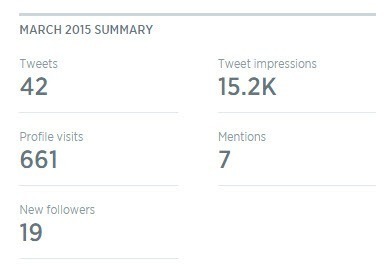
On the right-hand side, you’ll also notice a round-up of a full month’s worth of data.
The dashboard features make it incredibly easy to gain insights and a top level overview into the last 28 days, as well as compare the performance of month-on-month data too.
The top mention and follower features also allow you to identify any new and authoritative accounts that you should be engaging with to maximise exposure.
Monitoring Engagement For Individual Tweets
To view insights for each individual tweet that you’ve posted from your account, click on the ‘Tweets’ tab on the main navigational bar, located at the top of your profile:
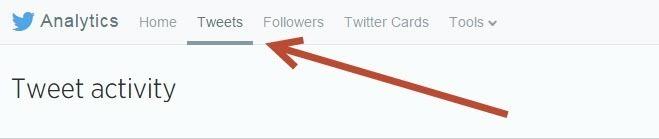
Here you’ll be able to view data about metrics relating to your tweets, replies and promoted posts if you’re using Twitter Ads to boost impressions.
Each tab segments the data into:
- Impressions – the amount of times users saw your post on Twitter
- Engagements – the amount of times users have interacted with your tweet, including clicks on hashtags, links, username or profile, as well as retweets, replies and favourites
- Engagement rate – the total amount of engagements divided by the total amount of impressions
This data is perfect for establishing successful tweets, rather than blindly updating your profile with no real insight. The value gained here is in the detail. You can use similar topics, themes, media and hashtags for future posts, allowing you to get the most from every tweet and engage with the widest audience possible.
Here you can also view the total amount of impressions you’ve gained over a 28 day period and compare organic impressions in correlation to tweets per day. This will allow you to see on what day and at which time you’re most likely to receive greater impressions and more engagement – helping to further strengthen your reach.
A colour coded bar graph highlights this information, which makes it easier to track:
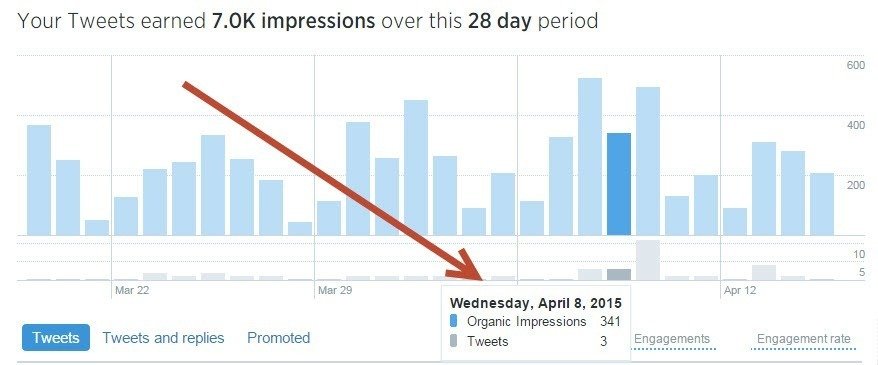
Exporting Your Data
Another great feature of this free tool is the ability to expand the date range and export data as a CSV file.
To do this, navigate to ‘Tweets’ and set the date range in the top right-hand corner of the page. The default is set to view the last 28 days, however you can narrow or extend the parameters using the calendars and side bar menu options.
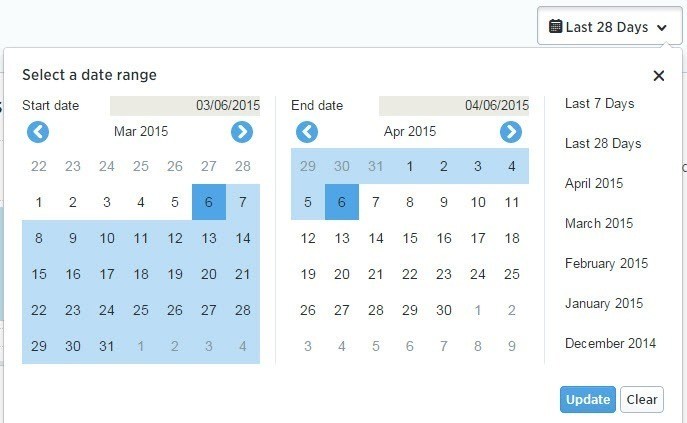
With your desired date range set, you can then export the data by clicking on the icon at the top of the page.
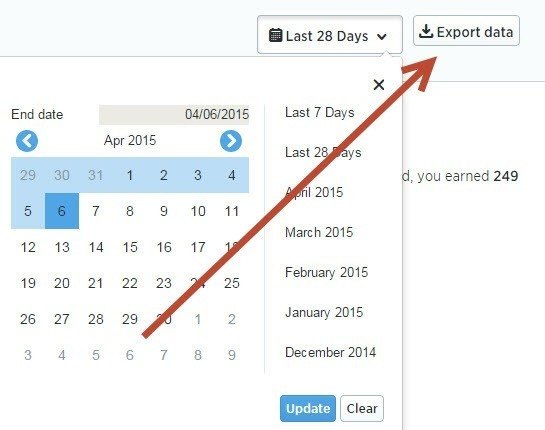
Viewing the full data in Excel makes it easier to segment and find exactly what you need.
So if you’re building a Social Media report for your brand or client, you can export the data first, before evaluating and analysing your metrics and adding in the results.
Follower Insights
Using the ‘Followers’ tab you can access invaluable data to help make your future Tweets more targeted.
At the top of this section, you’ll be able to view a line graph of your followers, which enables you to map and track any increases and decreases on your account.
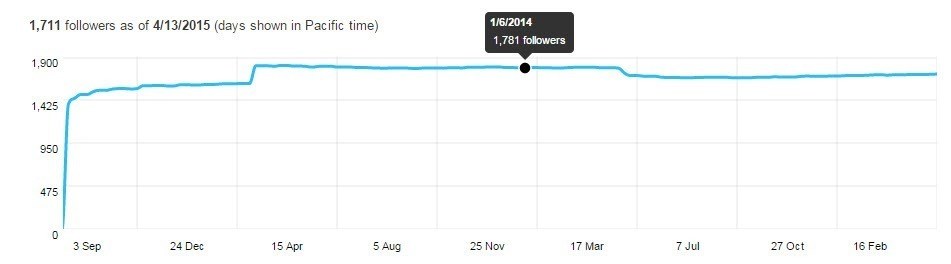
Just underneath this graph you can determine the countries, locations and top cities where your followers are from.
You can also view the demographic of your audience and the gender divide of followers as a percentage, as well as the top interests of your followers too. This will allow you to target your Tweets accordingly.
For example, if you know that marketing is a popular interest and a large amount of your followers are from London, you could create a Tweet which references the best marketing courses to attend in London during 2015.
Evaluate your own data and use it to your advantage to get the very best out of your Twitter profile.
Using Twitter Analytics To Improve Your Campaigns
Being able to access all of this data is great, but what exactly can you do with it to improve your campaigns?
Well first of all it allows you to track the performance of your Twitter profile in relation to followers and engagement on a monthly basis.
Once you start tracking data, you can use relevant metrics (new followers, highest engagement rate for example) to detail how well your Twitter profile is performing.
Alongside this, you can also improve your campaigns by establishing:
- The best times to post your tweets
- The types of tweets you should be sharing with your followers
- New themes and topics you should be tweeting about
- The amount of organic impressions in correlation to tweets per day
- The amount of visits, followers, mentions and impressions you’ve gained
All of this data can be used to improve the interaction you have with your audience and make your Twitter profile a more worthy tool for enhancing your brand.

 Next Post
Next Post